Windows 10 have Storage sense feature that helps you to free up space automatically when your device is running low on storage deleting temporary files, emptying your recycle bin, and cleaning up the Downloads folder.
in this article, i will show you steps to configure storage sense to make unused content stored on your OneDrive folder available online-only to free up space automatically.
1. Open Settings.
2. Click on System.
3. Click on Storage.
4. Click “Change Storage Sense or run it now”
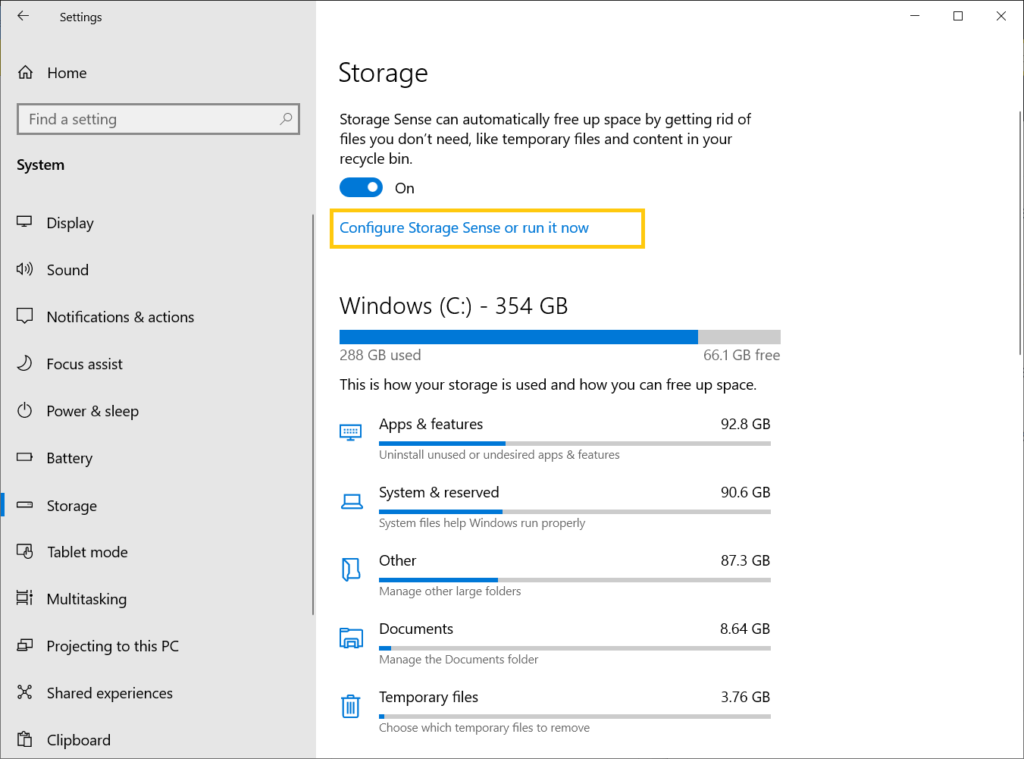
5. under “Locally available cloud content”, use the drop-down menu and select when content should be become available online-only. here the options:
- Never
- 1 day
- 14 days
- 30 days
- 60 days
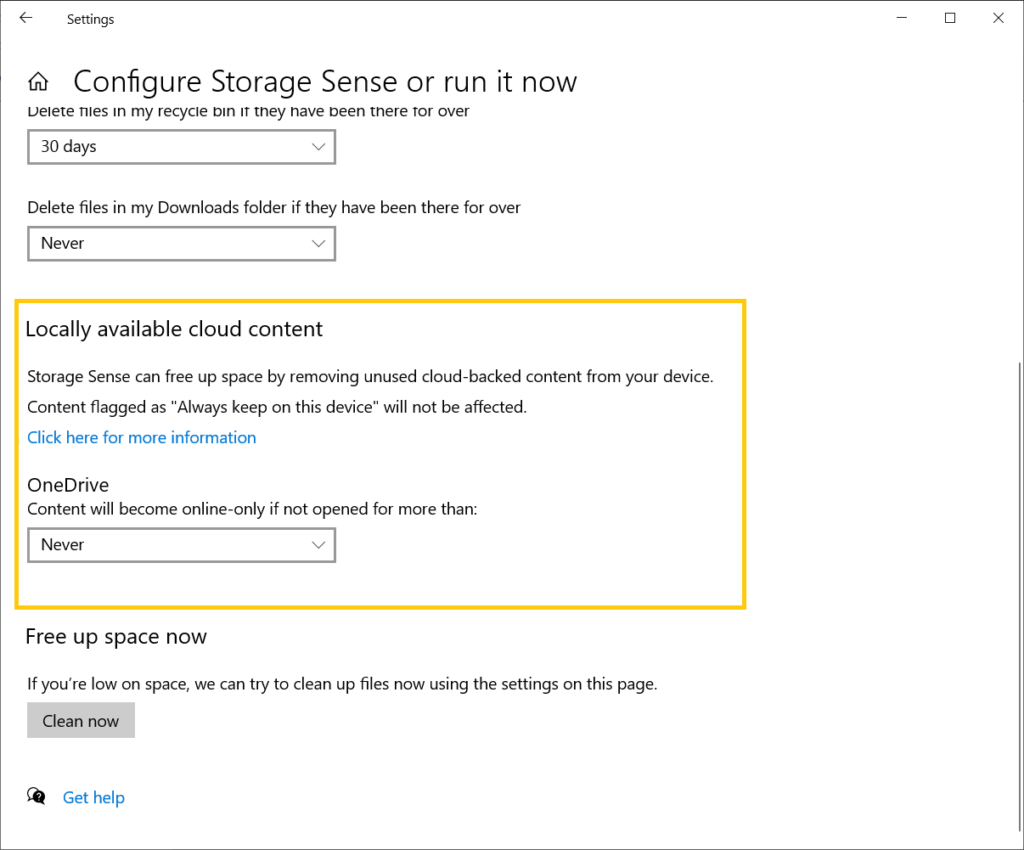
6. then if you want to free up space now, just click on “clean now”
once you done with configure the steps, content hasn’t not opened on your device more than time you set will become available only with an internet connection. however, you will still be able to see the files in OneDrive folder (shortcut), but you need internet connection to open the files.